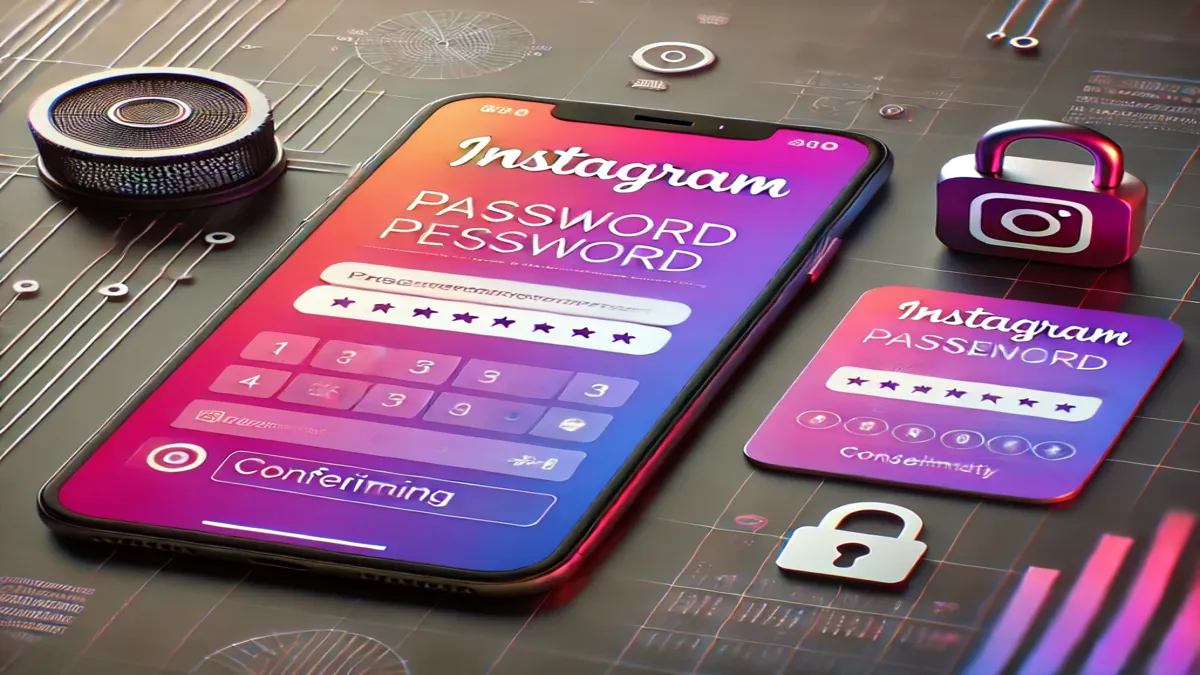How to Change Instagram Password: Learn how to change your Instagram password effortlessly. This step-by-step guide covers everything from resetting your password to managing login credentials securely.
How to Change Instagram Password:
How to Change Instagram Password: Your Instagram password is crucial for keeping your account secure. Whether you’ve forgotten it or want to update it for security reasons, changing your Instagram password is a simple process. This article provides a complete guide to help you reset, retrieve, or update your Instagram password, ensuring your account stays safe.
Why Should You Change Your Instagram Password?
Changing your Instagram password periodically is an essential step in maintaining online security. Here’s why:
- Prevent Unauthorized Access: Regular updates reduce the risk of hacking.
- Account Recovery: If you suspect a security breach, resetting your password is vital.
- Stay Ahead of Phishing Scams: Frequent changes minimize the effectiveness of compromised data.
Step-by-Step Guide to Change Instagram Password
1. How to Change Your Instagram Password via the App
If you remember your current password, follow these steps:
- Open the Instagram app and log in.
- Tap on your profile icon at the bottom right.
- Tap the menu icon (three lines) at the top right and go to Settings and Privacy.
- Under Account, select Password.
- Enter your current password, then type your new password twice for confirmation.
- Tap Save to finalize the change.
2. Forgot Instagram Password? Here’s What to Do
If You Forgot Your Password But Are Logged In:
- Navigate to Settings and Privacy in your account.
- Choose Password under Account.
- Enter a new password and save.
If You Forgot Your Password and Are Logged Out:
- Open the Instagram login screen and tap Forgot Password?
- Enter your username, email, or phone number.
- Follow the password reset link sent to your email or SMS.
- Create a new password and log in.
Can You See Your Instagram Password?
Unfortunately, Instagram does not allow users to view their saved passwords for security reasons. However, you can check saved passwords in your browser or device settings:
Checking Saved Passwords on Android or iPhone:
- Open Settings on your phone.
- Navigate to Passwords & Security or similar (depending on the OS).
- Search for Instagram in the list of saved passwords.
- Authenticate using your PIN or fingerprint to view the password.
What If Someone Else Changes Your Instagram Password?
If you suspect unauthorized changes to your password:
- Act Immediately: Use the Forgot Password option to reset your password.
- Check Account Activity: Review login activity under Settings > Security > Login Activity.
- Enable Two-Factor Authentication: Add an extra layer of security to your account.
How to Change Instagram Password Without the Old Password (How to Change Instagram Password)
If you don’t remember your current password:
- Tap Forgot Password? on the login page.
- Use the recovery email, username, or phone number associated with your account.
- Follow the password reset instructions sent to your email or phone.
Instagram Password Management Tips
- Use Strong Passwords: Combine upper and lowercase letters, numbers, and special characters.
- Enable Two-Factor Authentication: For added security, link your account with a phone number or authenticator app.
- Keep Your Email Secure: Ensure the email linked to your Instagram is also well-protected.
- Avoid Reusing Passwords: Use unique passwords for different accounts.
FAQs about to How to Change Instagram Password:
How do I reset my Instagram password without email or phone number? (How to Change Instagram Password)
If you don’t have access to your email or phone, you can:
- Use Instagram’s help center and select I can’t access my account.
- Follow the instructions to verify your identity using linked social media accounts.
Can I recover my Instagram account if I forgot both my password and email?
Yes, you can recover it by:
- Submitting an account recovery request through Instagram’s login page.
- Verifying your identity with a selfie or additional account details.
What should I do if Instagram’s password reset email isn’t working?
- Check your spam or junk mail folder.
- Ensure you’ve entered the correct email associated with your account.
- Try using your phone number instead.
How can I protect my Instagram account from hackers?
- Regularly update your password.
- Enable two-factor authentication.
- Avoid sharing login credentials or clicking on suspicious links.
Conclusion: How to Change Instagram Password
How to Change Instagram Password: Changing your Instagram password is a straightforward but crucial step to keep your account secure. Whether you’re updating it for better security or recovering it after forgetting, this guide covers all scenarios. Follow these steps, enable two-factor authentication, and maintain robust password habits to protect your Instagram presence.
For More Update Follow US On makeboth.org