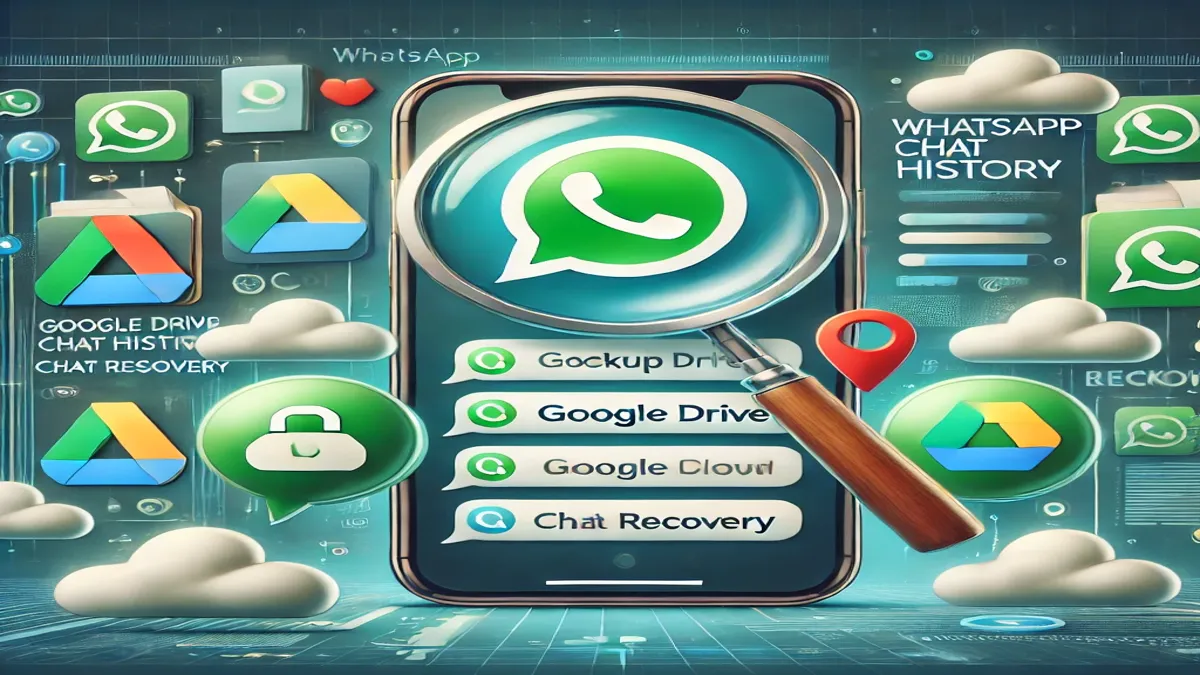WhatsApp Chat History: Want to know how to retrieve WhatsApp chat history from any number? Discover methods to recover deleted chats, check call history, and explore backup options for Android and iPhone in this detailed guide.
Introduction for How to Retrieve WhatsApp Chat History
WhatsApp is one of the most popular messaging apps globally, used by millions to communicate daily. However, losing your chat history can be frustrating, whether it’s due to accidental deletion, phone reset, or a lost device. This article will provide step-by-step methods on how to retrieve WhatsApp chat history, check chat logs, and restore deleted chats for both Android and iPhone users.
Can We Access Someone Else’s WhatsApp Chat History?
It is essential to understand that accessing someone else’s WhatsApp chat history without their permission is illegal and violates privacy laws. This guide will focus solely on legitimate methods for recovering your own chat history. If you need to recover a friend or family member’s chat history, you must have their consent and access to their device.
How to Retrieve WhatsApp Chat History from Your Own Account
If you’ve lost your WhatsApp chat history, there are several ways you can recover it:
1. Using WhatsApp Backup
WhatsApp offers two main types of backup: Google Drive (for Android users) and iCloud (for iPhone users). If you have set up a backup, it’s easy to restore your chats.
For Android Users:
- Uninstall and reinstall WhatsApp on your device.
- Open the app and verify your phone number.
- WhatsApp will prompt you to restore chats from Google Drive. Tap on “Restore”.
- Wait for the process to complete, and all your chats and media files will be recovered.
For iPhone Users:
- Uninstall and reinstall WhatsApp from the App Store.
- Open WhatsApp and verify your phone number.
- Tap on Restore Chat History from iCloud when prompted.
- Your chats and media will be restored successfully.
2. Restoring from a Local Backup (Android Only)
If you do not have a Google Drive backup but have a local backup on your Android device, follow these steps:
- Open the File Manager app on your phone.
- Navigate to WhatsApp > Databases.
- Find the most recent backup file, usually named msgstore.db.crypt12.
- Rename it to msgstore_BACKUP.db.crypt12.
- Uninstall and reinstall WhatsApp, and follow the restore process.
3. Using a Third-Party Tool for Recovery
If you haven’t backed up your chats, you can try using third-party recovery tools such as Dr.Fone, Tenorshare UltData, or iMobie PhoneRescue. These tools help recover deleted chats directly from your device.
Steps to Use a Third-Party Tool:
- Download and install the tool on your computer.
- Connect your phone via USB.
- Follow the on-screen instructions to scan and recover deleted chat data.
How to Recover Deleted WhatsApp Chats Without Backup
If you haven’t set up a backup or can’t restore chats from backup, you still have a few options.
1. Check Archived Chats
- Open WhatsApp and tap on Chats.
- Scroll down to the bottom and tap Archived Chats.
- If your missing chat is there, long-press it and tap Unarchive.
2. Use Recovery Software
- DiskDigger or EaseUS MobiSaver are popular software options that can scan your device storage for deleted files, including WhatsApp data.
How to Check WhatsApp Call History
If you want to check your WhatsApp call history, follow these steps:
- Open WhatsApp and tap on the Calls tab.
- You will see a list of all your recent WhatsApp calls, including voice and video calls.
- Tap on any contact to see detailed call logs.
How to Delete WhatsApp Call History on iPhone
- Open WhatsApp and go to the Calls tab.
- Swipe left on the call log you want to delete.
- Tap Delete to remove it from your call history.
How to Backup WhatsApp Chats
Regularly backing up your WhatsApp chats ensures you never lose important conversations. Here’s how to do it:
For Android:
- Open WhatsApp and go to Settings > Chats > Chat Backup.
- Select Back Up to Google Drive and choose the backup frequency.
- Ensure you are logged into your Google account to store the backup.
For iPhone:
- Go to Settings > Chats > Chat Backup.
- Tap Back Up Now to save an immediate backup to iCloud.
- Enable Auto Backup for regular backups.
FAQs about to How to Retrieve WhatsApp Chat History
1. Can I Recover WhatsApp Chat History Without Backup?
- Yes, you can use third-party recovery tools like Dr.Fone or Tenorshare to recover chat history directly from your device.
2. How Can I Check WhatsApp Call History of Any Number?
- You can only check the call history of the numbers that you have contacted through your own WhatsApp account.
3. Can I Retrieve Someone Else’s WhatsApp Messages?
- No, accessing someone else’s WhatsApp messages without permission is illegal and a breach of privacy.
4. How to Restore Deleted WhatsApp Chats on a New Phone?
- If you have a backup, simply install WhatsApp on the new phone, verify your number, and restore the chats from Google Drive or iCloud.
5. Where Are WhatsApp Local Backups Stored?
- For Android, local backups are stored in Internal Storage > WhatsApp > Databases. iPhone does not store local backups; it only uses iCloud.
Conclusion: How to Retrieve WhatsApp Chat History
Recovering your WhatsApp chat history is possible through various methods, whether using backups, checking archived chats, or utilizing third-party recovery tools. Regularly backing up your chats is the best way to prevent data loss. If you encounter issues, always ensure your app and system are updated, and try reaching out to WhatsApp support for further assistance. Keep in mind that privacy and security are paramount, and attempting to access another person’s chat history without permission is illegal.
By following these methods, you can easily retrieve your lost WhatsApp chat history and maintain a smooth communication experience on your device.